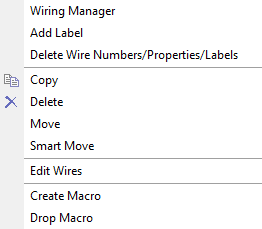Modify Wire Options
To modify an existing wire or wires, select the wire(s) and use the options in the either the Modify Wire ribbon, or the right-click popup menu.
In either case, the following options are available:
| Setting | Description |
|---|---|
| Wiring Manager | Displays the Wiring Manager dialog which lets you edit the wire number and related properties. |
| Edit Wires | Displays the Edit Wires dialog where you can edit the properties of the selected wire. |
| Add Label | Displays the Label Settings dialog where you can define how a wire label is to be displayed. |
| Modify Label (Ribbon Only) | Displays the Label Settings letting you modify the label display settings. |
| Delete Wire Numbers/Properties/Labels | Displays the Delete Wire Numbers/Properties/Labels dialog used to delete properties associated with the selected wire(s). |
| Copy | Allows you to copy a wire segment. You will be prompted on the command line to select a base point and a new reference point for the copied wire segment. |
| Delete | You can delete a wire segment by right-clicking on the segment and selecting this menu item. |
| Move | You can move a wire segment by right-clicking on the segment and selecting this menu item. You will be prompted on the command line to select a base point and a new reference point for the moved wire segment. |
| Smart Move | This command enables you to intelligently move drawing elements by moving symbols or the associated text only. Controls are also provided to enable you to turn on and off the grid snap and change the grid size. |
| Create Macro (Popup Menu Only) | Only available from the popup menu, this option lets you create a macro from a selected group of components. When you select this option, the Create Macro dialog displays letting you define the properties for the macro. |
| Drop Macro (Popup Menu Only) | Only available from the popup menu this option causes the associativity of the elements in the macro to be removed. |